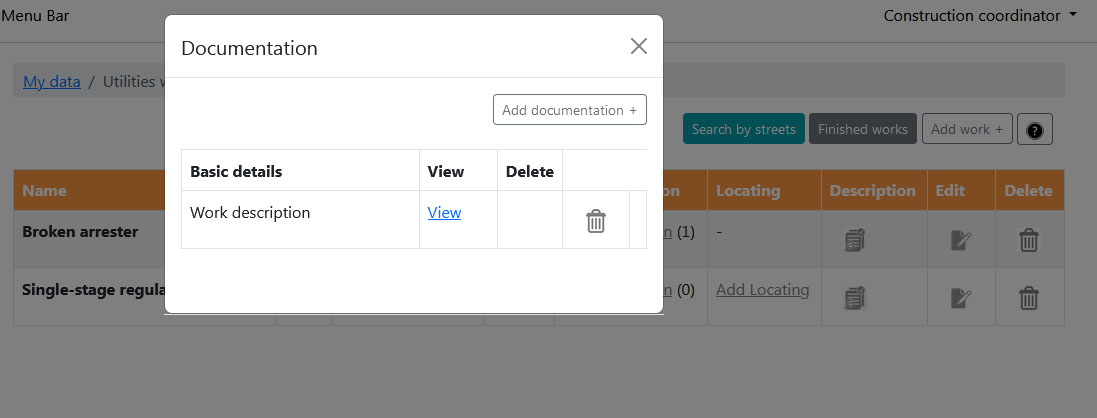This process is available for following accounts:
Construction coordinator
Construction manager
In this article we are going to explain how to list all utilities infrastructure works, and all functionality of infrastructure works table.
1. Click the My data at top navigation menu (Picture 1)

2. Click the Utilities works panel to show list all utilities infrastructure works. (Picture 2)
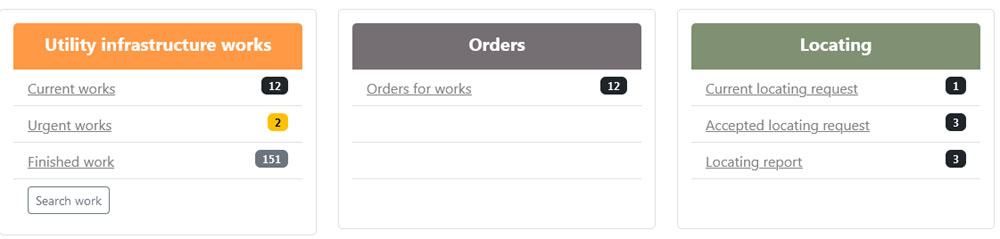
Product specification is list of products ordered for selected work. On that page you can see all products, quantities, prices .... More about work specification see on the link Product specification
Photos See work photos
Documentation Popup window with work documentation (Picture 6)
If work need underground utility locating examination all details you can add and see by clicking Add locating link
To add position of area where is locating need to do, click on link Edit area
To see position of area where is locating need to do, click on link View area
By clicking  you will see popup window with work details (Picture 4)
you will see popup window with work details (Picture 4)
Map icon  in work list table will show location of work (Picture 3)
in work list table will show location of work (Picture 3)
To set work as finished click on the select list in Finished row and click finish work (Picture 8).
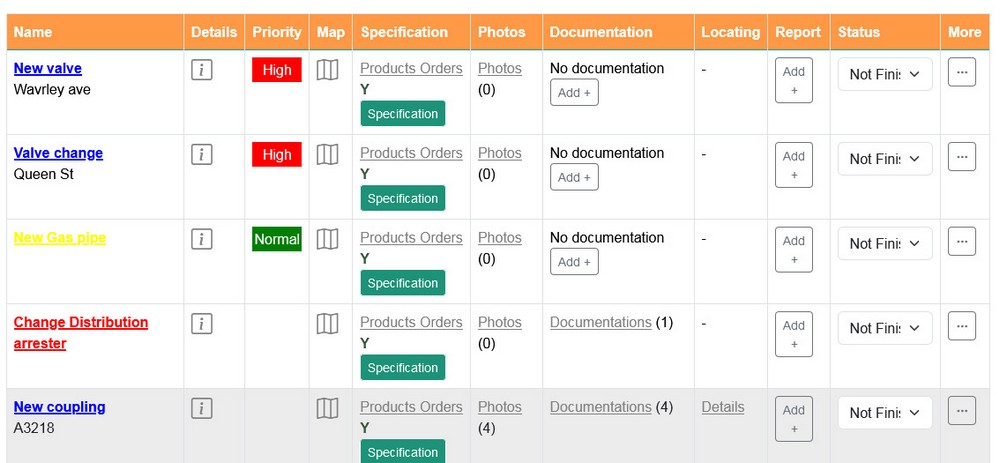
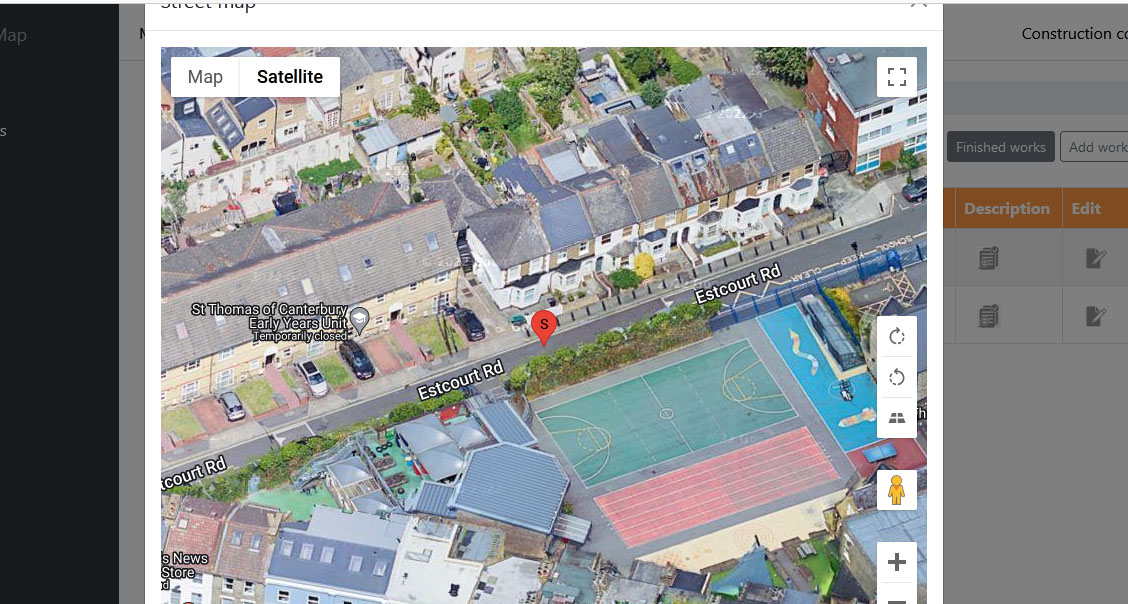
Work details included: Work name, Utility type, Work type, Street and Work description
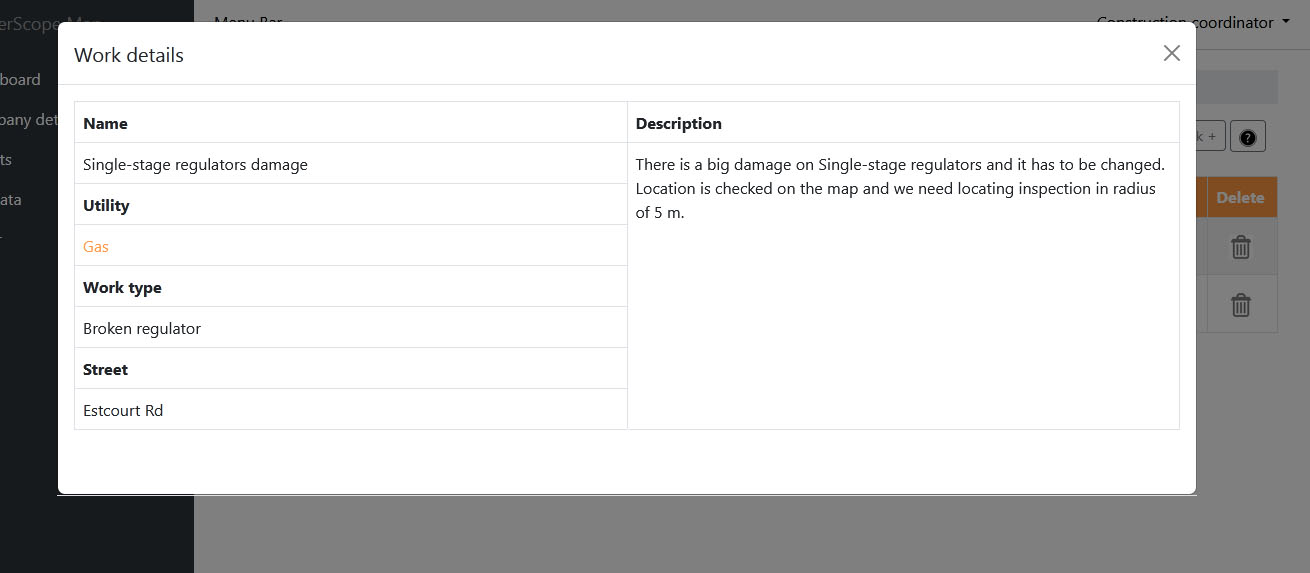
By clicking Documentation it will shows popup window with list of all work documentation
By clicking Add Documentation + you will see form where you can add new work document. More about how to add new work document
By clicking
 move document from the work document list
move document from the work document list