Click the Data Management at top navigation menu and then Utility works (Picture 1)

Picture 1
Click on the Current works panel to list all current utilities works.
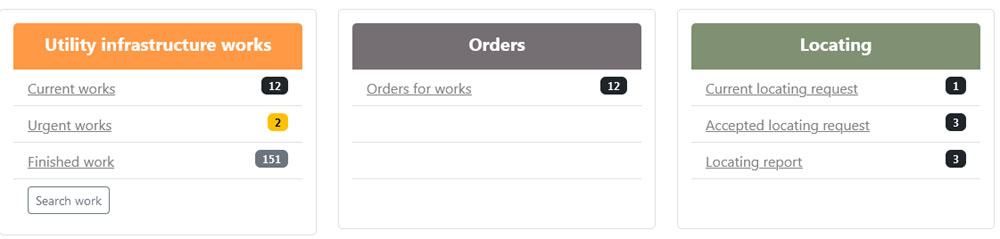 Picture 2 - Utility construction works dashboard
Picture 2 - Utility construction works dashboard
You can see all Current works here.
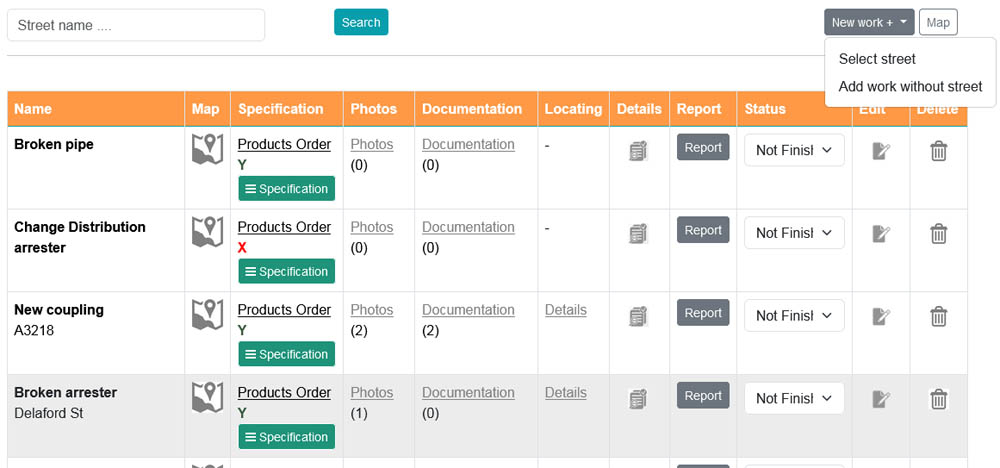
To add new work click on New work (Picture 3)
If work is on some particular street click on Select street (Picture 5). Otherwise click on Add work without street
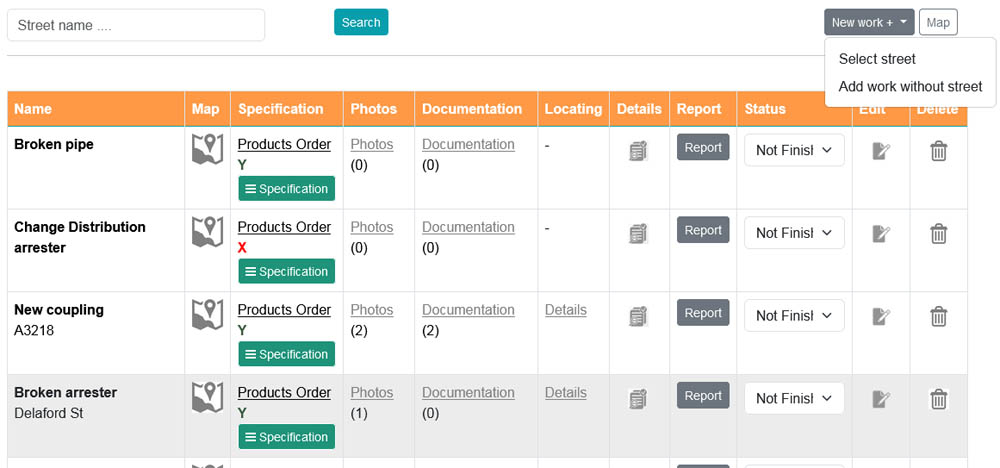
New work + Picture 3
Add new work form ( Picture 4)
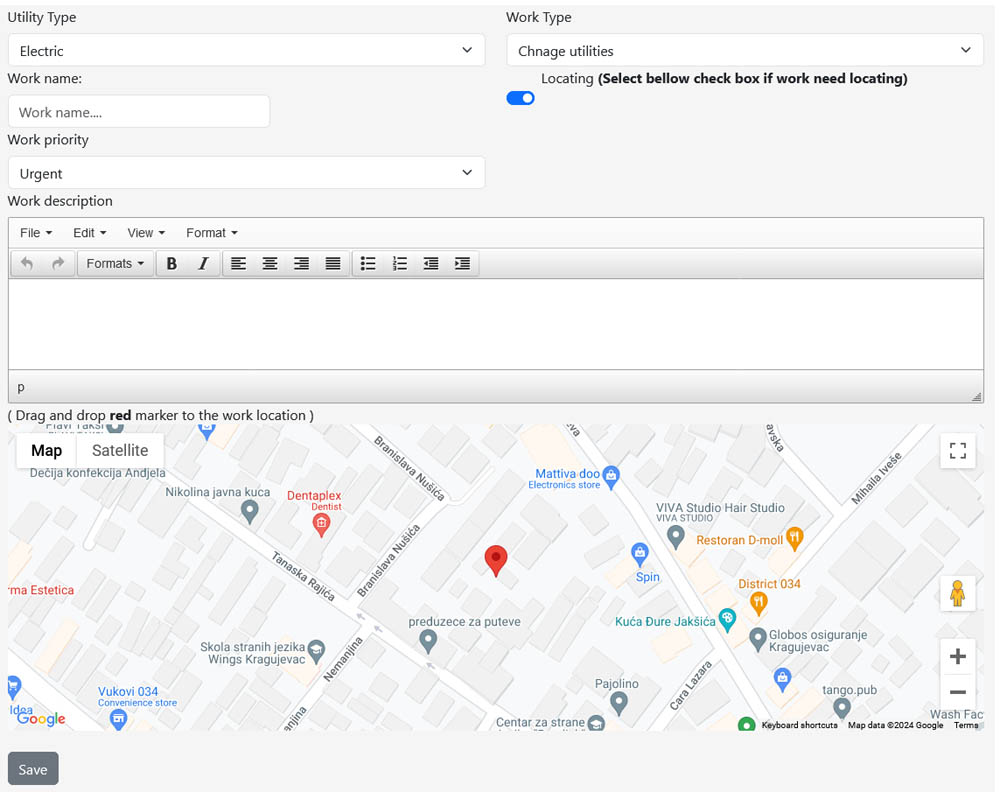
Picture 4 - Add new work form
- Utlity type : Select utlity type
- Work type : Select work type, Works type depends of selected utility type .
- Work name Add work name
- On the map move marker to work location. Marker position is where street begining.
- Utlity Locating If work needs any kind of locating job before digging, just select Locating check box and after save and add new work you are going to add details about locating request
- Work priority Select work priority
- Work description In the text editor add work description
If work needs underground utility locating you will see Add locating request form.
Select street ( Picture 5)
- Choose street where is work
- You will see street list of your city
- Just click on the link Add work in the column of street where work is going to be done
- For easy search, there is a possibility to select streets by first letter.
- Click first two or three letters to find particular street
- If there is no street in the streets list, click on Add street + to add street you are working on. ( Picture 6 )
- Details how to add new street read on link bellow.
- Add new street
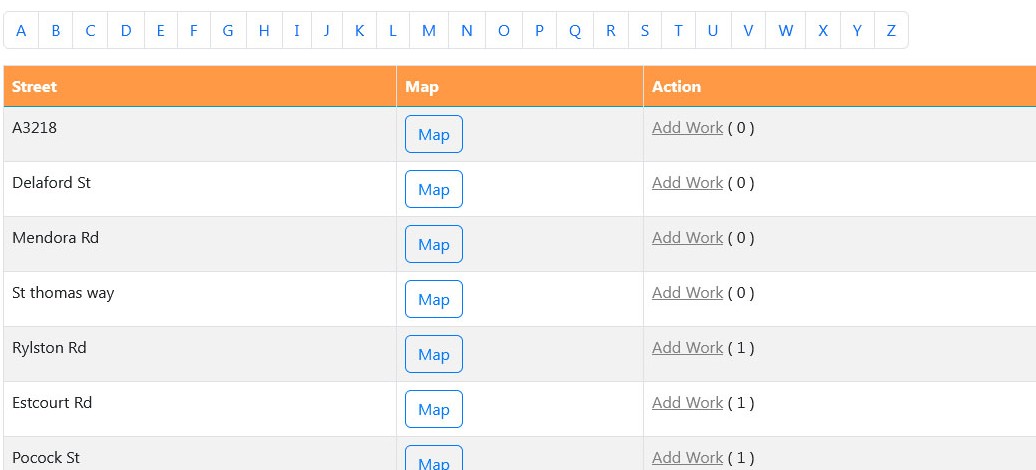
Picture 5 - Select street